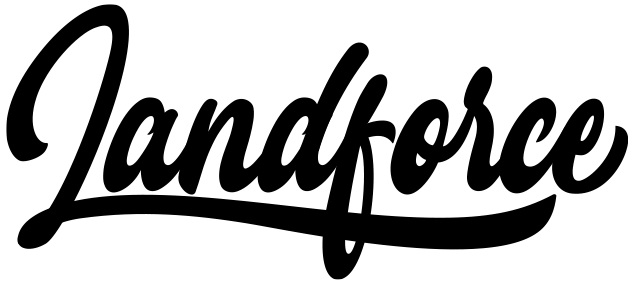Your boy is in a drought. Barely been posting. My IG is dry. Today is my birthday. I don’t wanna write an email at all. But I’m doing it. I’m grinding it out.
You know what else I’m doing for my Bday? Handling a bunch of shit I’ve been procrastinating. All before noon. Feels great. A weight is lifted and I’m not even done yet. Love to see it.
Time for episode 3 of the short-form series. In episodes 1 and 2 we covered hooks and idea generation and equipment and workflow. Today, it’s my cheat sheets for making decent videos.
Factory links are at the bottom ya filthy animals.
🏴☠️ ICYMI from my Instagram:
- Imperial sent me a note and some hats
- Product or Brand: Quarterzips, Pt 2
- Fendi’s Golf collection smh
📈 The Golf Apparel Trend Report
I recently had a chance to collaborate w/ Hyper Studios on a golf apparel trend report. This is what they do, so we put our heads together and created a nice chunky rundown on the state of golf brands, apparel, gear, opportunities, factories and more. It is not free and you can pick it up here.
📹 Now, back to the short-form
If you’re wondering why I’m still talking about it this I’ll give one 2 examples real quick:
Anyway, here are my cheat sheets for spicing up your videos.
🎥 Recording better footage
Leave safe space
Consider your captions, titles, and stickers that will be added later… Simply don’t put yourself or the subject in the frame where these things will go. Directly in the middle or the top 3rd are good options, and your video will look much better later when these fit in nicely.
Interesting scenes
Instead of the blank wall in your guest room, record in front of an interesting scene, walking down the street, in an aesthetic room, or similar. Anything but that feux prison cell look is great.
Camera moves
Have you ever noticed that camera shots on TV and in Movies are RARELY static and unmoving? Consider the same with your selfie cam especially. Move from wide to tight, change angles, adjust around your script, and emphasize words/points.
Facial Expressions and Mannerisms
You are front and center and your face is one of your biggest assets. Use expressions, gestures, and all the usual suspects. Have a personality ffs.
Chaotic green screen
Beginners often fill most of their green screen with themself. Instead, frame yourself a bit smaller in general. Alternate which side you’re on with each clip, point to and reference your background to shift attention – or even just move yourself all over it to keep it interesting.
🎆 Dynamic backgrounds (more than just green screen)
Video green screen
Instead of a static image use video, with that video being a simple slideshow you create in Canva, an actual video, or similar. This is just a matter of using the “Video green screen” effect in CapCut’s camera instead of the normal green screen. It’s slightly more constrained but a great option.
Using Overlays
Pull out your background using Overlay. In addition to giving a cleaner green screen effect this gives you full control over the clips playing behind you as you talk but beware – you’re now working with multiple layers that don’t lock to each other. You’ll have to get your BG and overlay clips beginning and ending perfectly together, and adjusting one clip can throw off clips that come after it in the timeline.
Add and animate new elements
In the green screen effect, use a static image (maybe a solid or gradient) and leave safe space in an area so you can animate in a photo, graphic, or otherwise. Use CapCut’s “Sticker” feature for this and animate with their simple In/Out animations instead of keyframes. This will create your dynamic *background* even though the animated part isn’t actually the background.
🎬 Edit edit edit
Trimming
Trim every last bit of silence off the beginning and end of every clip in your timeline. Pinch to zoom in if it helps. Split longer clips with pauses and trim the ends of each of the new clips. Trim like crazy.
Jump cuts, alternating crops, and keyframe zooms.
After those trims and cuts are in place, alternate clips from your standard crop to a slight crop in on every clip, sentence, or to emphasize a key point.
Similarly, use 2 keyframes and a slow zoom to take what was wanted as a static shot and add some movement.
Stickers and Animations
CapCut has hundreds of built-in stickers for everything from emoji graphics to animated underlines and circles. Find them under the text section of the editor. Add them, adjust their location in the frame, bounce em in, spring em out, and time em up perfectly with your script and other edits.
Hack: PNGs and even transparent GIFs can be added from your camera roll and make for great stickers to spice things up.
🔖 Titles & Captions
Decide on styles and use them every time to remove these variables from your life so you can focus on the content and the edit.
Title / Visual Hook
Open your video with a title/short headline as the visual hook and NO captions in the first clip. 3-5 word title for the first 3-5 seconds. Animate out the title with something basic if you like, then get on your your captions. Select a still frame from this first few seconds as the cover thumbnail in the app you’re posting in and now your profile is full of clean and consistent thumbnails.
Captions
Auto generate your captions without the effects and Batch Edit them so there are 1-3 words on each line. This gives a good mix of fast eye catching movement and readability. Like I said above: Pick a style and use it for every video so you don’t get stuck on this. Once generated, watch and scroll through the timeline to review and make sure that they all start and end where they should (there are often a couple hiccups with this that can throw off the viewer). Trim starts and ends accordingly, the same way you would with a clip.
🎬 ~We’re making short form now~
If you’ve got some knowledge and personality, all you need now is practice. We’re also doing another 30 day Cut30 bootcamp at the end of November. The waitlist is open.